Previous Top Next
The tray icon popup menu opens on right-click on the tray icon or on the always-on-top drop-box. It looks as follows:
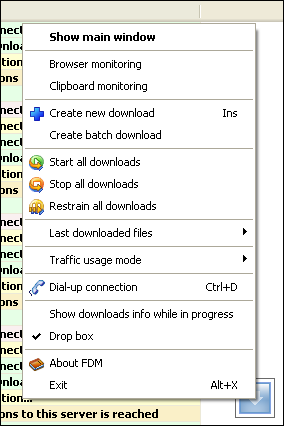
| · | Show main window - Show program window.
|
| · | Browser monitoring - Switch on/off your browser monitoring.
|
| · | Clipboard monitoring - Switch on/off clipboard monitoring.
|
| · | Create new download - Create new download and add it to the list.
|
| · | Create batch download - Create new batch download.
|
| · | Start all downloads - Start all downloads in the list of downloads.
|
| · | Stop all downloads - Stop all downloads in the list of downloads.
|
| · | Restrain all downloads - Restrain all downloads. The mode is similar to the "Offline" mode. Still, FDM will keep on downloading files with the speed of 1 byte per second making it possible to maintain the connection with the server. The mode is helpful when working with servers that do not support download resuming.
|
| · | Last downloaded files - Show the list of last 10 downloaded files. To clear the list, select Last downloaded files > Clear.
|
| · | Traffic usage mode - Change current traffic usage mode (light, heavy, medium).
|
| · | Dial-up connection - Make dial-up connection to your Internet provider.
|
| · | Show downloads info while in progress - Show information regarding active downloads.
|
| · | Drop box - Switch on/off the always-on-top drop-box.
|
| · | About FDM - Display information about the program.
|
| · | Exit - Exit the program.
|